If you’re using Unbounce scripts to manage your tracking pixels and Google Analytics installation, you might be having some trouble with them. I want to save you some time and share a couple of things I have learned the hard (and time-consuming) way!
If you’re installing Google Analytics, DEFINITELY use the included Unbounce script installer, rather than installing the code directly as a custom script.
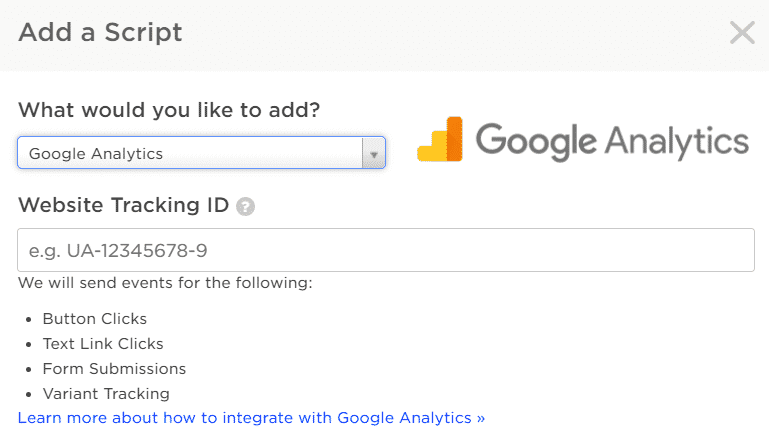
If you do this, you’ll automatically get event tracking for button clicks, text link clicks, form submissions, and variant tracking. This will save you some time in setting up tracking, because the events will automatically be sent to Google Analytics, and you can analyze the events or set them up as goals.
If you’re using Unbounce scripts to manage your tracking pixels for various ad platforms (Bing, Facebook, LinkedIn, etc), it won’t be so easy. For tracking pixels that include a main pixel to be included on every page and an event portion to be fired upon conversion, be aware that:
In plain English? If you enter the main pixel as a global script, because you want it included on every page, then put the conversion portion of the tracking code on your thank you pages, the conversion portion will fire BEFORE the main pixel, because Global scripts fire after those on the individual pages. Your conversions will not be tracked.
You’d be better off installing these pixels in Google Tag Manager where you can select which pages have which codes. You can even specify a firing sequence there. In Unbounce, you can only apply scripts to individual pages OR across all pages in the domain – there’s no option to apply a script to a subset. It’s all pages or one page only; nothing in between.
Read more:
Scroll Depth and Element Visibility Tracking with Google Tag Manager




