Default Settings
Search campaigns used to mean exactly that: text ads that are shown across the search network, but that’s not the case these days. Google now opts your search campaigns into showing ads across the display network as well.

The display network is great for reach, but if you have a certain goal or budget constraints, this can really stretch your monthly budget thin. It can also encroach on the success of the keywords you bid on.
Location Settings
You might think once you’ve set your locations, your ads will only show there, right? Google’s location settings actually default to the “presence or interest” targeting option. This allows Google to expand your location parameters to not only people who are in or regularly visit your targeted locations, but also to people who have shown interest in the area.

This setting allows your ads to be shown anywhere outside of your targeted location and run through your ad spend showing for irrelevant locations.
Turning this setting off ensures both that your ads stay in your targeted locations and budget is spent appropriately.
Hidden Assets
Lastly, Google has automated extensions that are hidden in the assets folder. When working at an agency with a portfolio of clients, this is a problem on multiple levels. Automated extensions can pull content from your website and push users to landing pages that may not be approved or necessarily relevant.
So how do you control them? Here’s how to find those automated assets.
- Click on Ads & Assets in the left hand drop down menu
- Click into the Assets page
- On the Assets page, click the three vertical dots in the far right corner, and click the “Account-level Automated Assets” drop down option.
- Once more, click those same three vertical dots in the far right corner, and select the “Advanced Settings” drop down option.
That will lead you into the automated asset management menu. Google will have all options running, but you can choose which automated extensions are appropriate for your ad account.
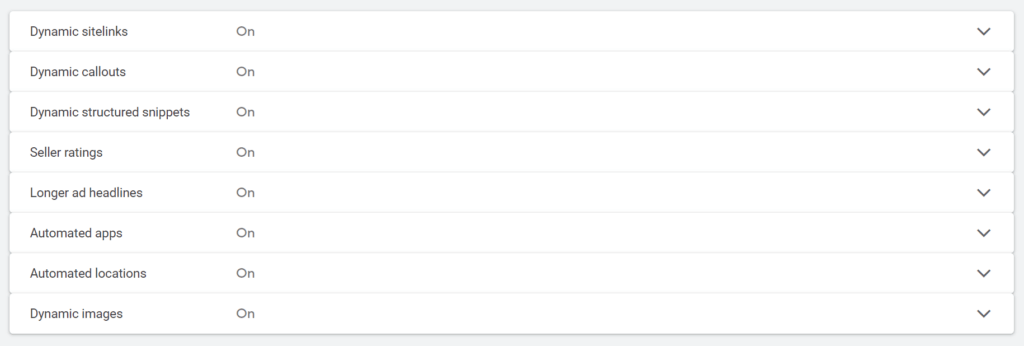
Navigating Google can sometimes feel like a maze, but with a little digging, you’ll be able to ensure that you have complete control of your ad account. If you still feel lost give us a shout; we’re always here to help!




